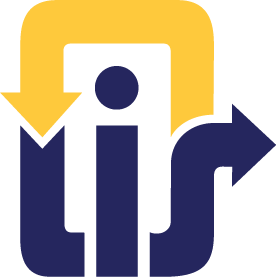Official State of Rhode Island website
-
Change the visual color theme between light or dark modes
-
Adjust the font size from the system default to a larger size
OriginalLarger
-
Adjust the space between lines of text from the system default to a larger size
OriginalMore
-
Adjust the space between words from the system default to a larger size
OriginalMore